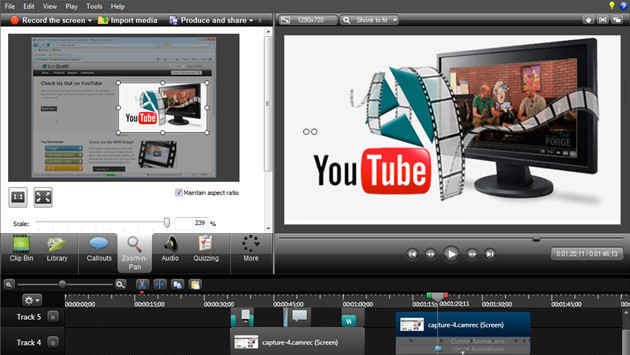Whether you’re a tech-guru or a tech-novice, you can create screencasts of anything that appears on your computer screen. Want to create a video of an on screen tutorial, product demo, or software trick? You can do it with a screencast. Just record your screen, add audio, and save it as a video. Upload it to YouTube or another video site, and you’ve created and shared a screencast.
Thanks to the many free and affordable screencasting tools that are available, anyone can start creating screencasts within minutes. Some of the most popular options are described below. Just be sure to choose a screencasting tool that provides support documentation and tutorials (preferably as screencasts) so you can learn how to use all of the features available to you.
Also, consider what you want to use your screencasts for and choose a tool that offers the features you need to achieve your goals. For example, do you want to upload your video to YouTube, share it on Twitter, download and save it on your local hard drive, email it, embed it on your website, or something else? Make sure you choose the right tool to meet your needs.
1. Camtasia Studio
TechSmith offers a great screencasting tool for both Mac and PC users called Camtasia Studio. A free trial is available, so you can give it a test drive before you pay a few hundred dollars to purchase the software (current price is $299). The tool is hyped as more than a screen recorder because it offers comprehensive features for customization and editing. You can record on-screen activity, add imported media, create interactive content, and create HD videos that can be viewed on a wide variety of devices. Camtasia Studio is definitely one of the best screencasting tools, so if you’re planning to create a lot of screencasts, particularly if you’re creating them for a business, then the price tag is worth it.
2. ScreenFlow
ScreenFlow from Telestream also comes with a price tag (currently $99), but it’s packed with features. It’s branded as a “Professional Screencasting Studio” tool, so it’s not recommended for beginners. ScreenFlow is only available for Mac users, and a free trial is available if you want to check it out before you commit to buying it.
3. CamStudio Open Source
If you don’t want to pay a few hundred dollars for Camtasia Studio, then the open source CamStudio is a good choice for creating screencasts. It’s free, and you can download it and start your first screencast right away. Keep in mind, this is an open source tool, so the download website is lacking all of the bells and whistles that a fee-based software website has. Don’t let the lack of web design aesthetics dissuade you. CamStudio is a great tool, and it’s very popular.
4. Screencast-O-Matic
Screencast-O-Matic is offered for free. You can visit the Screencast-O-Matic website, click a button, and start recording your first screencast. Uploading video screencasts to YouTube is a snap, so it’s not surprising that Screencast-O-Matic is extremely popular. For $15 per year, you can upgrade to the pro version, which allows you to remove the Screencast-O-Matic watermark on your screencast videos, increase the time of your videos, access advanced editing tools, draw and zoom while recording, and more.
5. Screener
Screener is a free screencasting tool that does not require download and is compatible with PC and Mac. Just visit the Screener website and click a button to start recording your screen instantly. When you’re done, you can share your videos on Twitter, Facebook, your blog, and so on. A paid pro version is available for businesses with prices starting at $19.99 per month and going all the way up to $289.99 per month. The pro upgrade adds features in a tiered pricing structure such as video branding, multiple users, private screenings, analytics, and more.